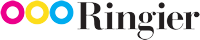- Combines the power, performance and stability of Adobe InDesign Server with the various output options of MadeToPrint = a turnkey product bundle with all the necessary output functions
- Makes programming and scripting output functions for InDesign Server a thing of the past = a secure, standard solution rather than a development project
- Comes with its own graphical interface for setting up output jobs directly on the Adobe InDesign Server = simple, convenient configuration
- Real server solution that includes options for remote operation within a closed network = output server and client can operate separately
- Multiple instance processing = scalability and accelaration through a parallel execution of multiple output jobs
- Integration with vjoon K4, WoodWing Studio = fully-automated, status-based output directly from within the publishing system
- Customisable through jobticket connection
- Integrable with Enfocus Switch
MadeToPrint Server
Output automation with Adobe InDesign Server
In companies where high-speed, high-volume output is of the essence, axaio MadeToPrint Server provides a true output server solution – in combination with Adobe InDesign Server. The server version of MadeToPrint can be configured remotely and guarantees higher reliability, stability and performance of all output workflows in InDesign/InDesign Server-based environments. Exporting multiple PDF variants in parallel or using individual tokens for flexible file or folder naming are just some of the setting options that make the output workflow with MadeToPrint so highly efficient. MadeToPrint Server also includes connectors for publishing systems as WoodWing Studio and vjoon K4 and can be integrated with automation systems such as Enfocus Switch. On top we are offering a jobticket connection for individual custom requirements.
Production teams struggling with insufficient or uncomfortable output procedures should use axaio MadeToPrint Server to standardize, to speed up and safeguard printing and exporting for higher efficiency.
Trial version
You want to test MadeToPrint Server? Please send a request to: sales@axaio.com
Fields of application
Publishing environments
Typically, several teams simultaneously work on a large number of documents, against the deadlines! Today they still run into output flaws, misprints, issues with layers, etc… even with leading layout and publishing tools. axaio MadeToPrint Auto and MadeToPrint Server solve current issues by automating, standardizing and optimizing printing and output processes. Predefined job sets provide identical output from every file for increased efficiency, as well as considerable time and cost savings.
MadeToPrint seamlessly integrates in different editorial systems. Specific integrations have been made with WoodWing Studio, vjoon K4 editorial systems and Enfocus’ Switch automation platform. Any publisher looking to standardize output in order to decrease cost and errors should have a look at MadeToPrint. There is also a job ticket mode available, which can be used to integrate with other publishing systems or special customer editorial solutions.
Conventional or digital full service printers
The production processes leading to the final printed document need to be as efficient and reliable as possible, especially when handling specialized documents in multiple languages and versions. axaio MadeToPrint is the ideal gate keeper and offers streamlined and faultless production with standardized file naming, adding info bars, handling language layers and finally providing a fully imposed ready to print file. Needless to say that this adds a tremendous efficiency increase, and considerable time and cost savings. MadeToPrint can easily be integrated in any production automation solution. A configurator for Enfocus Switch enables an easy configuration of the entire workflow.
Creative and production teams
Creative and production teams often struggle with insufficient or unfriendly document output procedures inside industry leading publishing tools. In comes the axaio MadeToPrint, the intelligent printing and exporting add-on to Adobe InDesign/InDesign Server/InCopy/Illustrator. It relieves designers for all technicalities of preparing files for print. It solves output flaws, misprints, issues with layers, etc… by extending, enhancing, checking and streamlining all output processes. Production managers can create output jobsets once, making them available to all users, to get identical output from every workstation with one mouse click.
License subscription pricing
NOTE: Companies already owning Adobe InDesign Server have the possibility to buy MadeToPrint Server without the Adobe InDesign Server part as a perpetual license or as a subscription model. In addition there is the option to purchase the MadeToPrint Server part as a perpetual license and combine it with a subscription of the Adobe InDesign Server. Fell free to request more information at: sales@axaio.com
Trial version
You want to test MadeToPrint Server? Please send a request to: sales@axaio.com
General
- Supports Adobe® InDesign Server® CC 2018-ID 2024
- Supports Adobe® InDesign® CC 2018-ID 20224
- For Windows and Mac
Release notes
Click here for the latest release notes.
Tutorials
With Screenshots and step-by-step explanation our tutorials help to configure and use the MadeToPrint product.
Click here for a list of tutorials
Brochures
Benefits compared to the MadeToPrint Auto version
Key Features
- Combining multiple output steps and executing them simultaneously:
create job sets that contain several output steps and combine different types of printout or export to be launched as one output step - Target different output channels:
drive different destination printers in in your network or export to several file formats from a single job set - Export to different file formats automatically:
export InDesign files to JPEG, PDF, interactive PDF, EPS, PostScript, INX, SWF, IDML, Flash or InDesign Packages - Processing layers individually or in combinations:
combine layers flexibly and output them as variants, e.g. for multilingual files or regional versions - Extended PDF check with ’PDF Post-Process’:
run a preflight check during PDF export - Single page output:
print all pages or spreads of an InDesign document individually, or export each as a separate single file - Generating an infobar:
create a slug at the top of a page in printed output and exported EPS or PostScript files - Dynamic definition of file and folder names:
configure destination file and folder names based on rules and use tokens (variables) to insert information at runtime; conveniently choose from token list to set up your own configuration - Flexible handling of files/folders/books:
process current document, all open documents, all documents in a book or all documents in a folder - Preflighting before printing/exporting:
check document for missing/changed links or missing fonts before output - Font loading and image update:
load required fonts and update modified images before output - Multifunctional layer views in InDesign with ’MadeForLayers’ from within MadeToPrint:
group different layers in one design document into logical combinations; create one single layer view for each language or regional version or provide a technical, marketing-oriented and legal view of a design – with a single mouse click - Flexible export customization with ’Parameter Overrides’:
apply various output parameters for different documents “on-the-fly” – flexible and easy - Batch processing with script support:
output all documents in a folder and optionally run scripts before or after each pass - Packaging feature:
activate the InDesign packaging function separately or as part of a job set and collect all images, fonts, profiles and settings for an InDesign document into a single folder - Imposition option:
generate fully imposed PDF files; a wide selection of immediately usable imposition templates is included, and custom imposition templates can be added easily - Distiller option:
for better compability with legacy workflows, create PDF files by sending PostScript through Adobe Acrobat Distiller - Putting a frame around each page:
add a frame to the output to highlight the page border; line type, position, color and opacity for the frame can be configured as needed - PostScript expert option:
when printing to a PostScript printer or exporting EPS or PostScript, PostScript code snippets can be inserted for highly customizable output - Hot folder priority:
define the order of your Auto jobs to let process more important jobs earlier
- Integrating publishing systems:
WoodWing Studio, vjoon K4
- Status based MadeToPrint job activation
- Keeps publication components up-to-date
- Individual layer/layer combination output
- Status controlled output
- Links output to condition/status of layouts, articles, images inside the editorial system
- Checks out layouts unattended
- Updates contents right before output
- Checks layout back-up into editorial system database
For a complete list of features click here.
Need Help?
If you need help in defining what automation version you need, please go to the detailed overview.